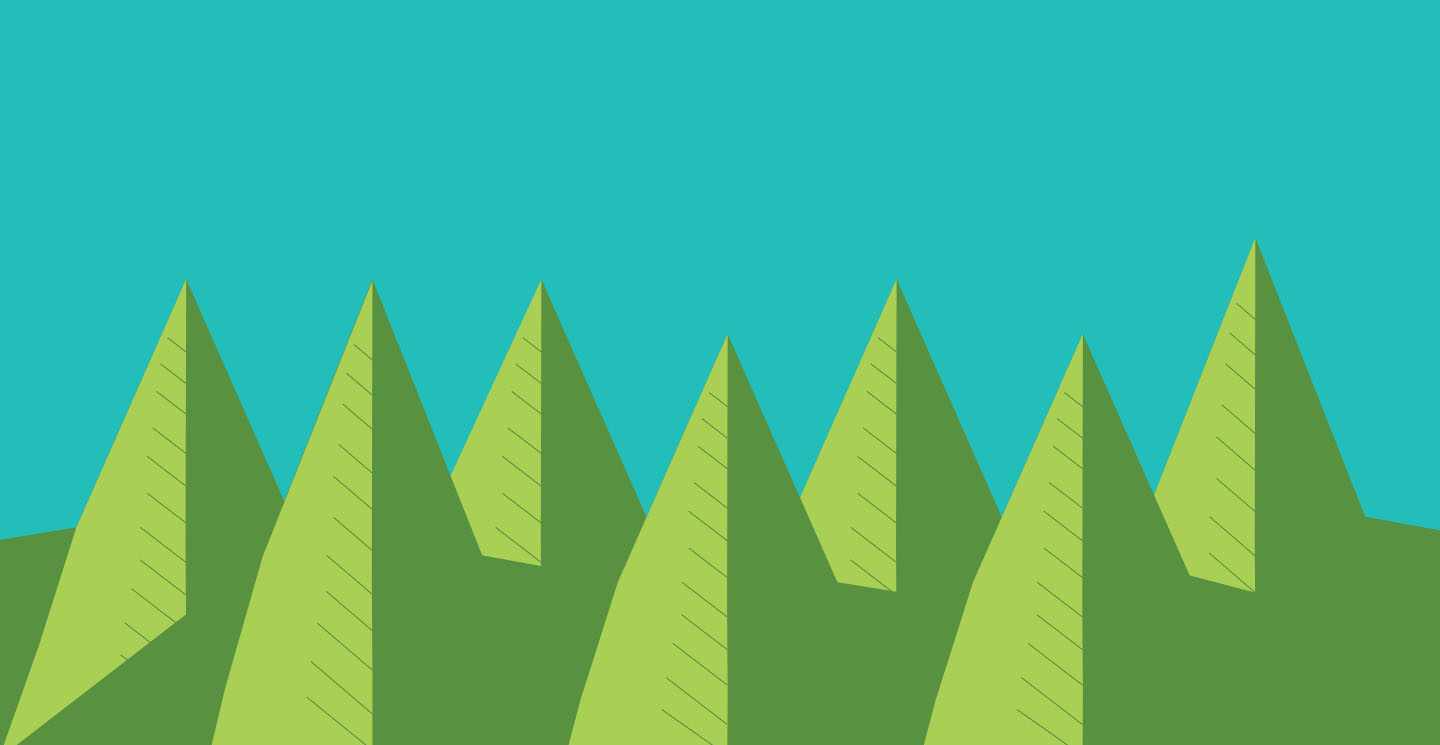
<script src="https://ajax.googleapis.com/ajax/libs/jquery/3.1.1/jquery.min.js"></script>
<div id="container">
<form name="calculator">
<input class="textfield" type="textfield" name="ans" value=" ">
<input class="key3" type="button" value="del" onClick="document.calculator.ans.value = document.calculator.ans.value.substring(0, document.calculator.ans.value.length - 1)">
<br>
<!--first row-->
<input class="key" type="button" value="7" onClick="document.calculator.ans.value+='7'">
<input class="key" type="button" value="8" onClick="document.calculator.ans.value+='8'">
<input class="key" type="button" value="9" onClick="document.calculator.ans.value+='9'">
<input class="key2" type="button" value="+" onClick="document.calculator.ans.value+='+'">
<br>
<!--second row-->
<input class="key" type="button" value="4" onClick="document.calculator.ans.value+='4'">
<input class="key" type="button" value="5" onClick="document.calculator.ans.value+='5'">
<input class="key" type="button" value="6" onClick="document.calculator.ans.value+='6'">
<input class="key2" type="button" value="-" onClick="document.calculator.ans.value+='-'">
<br>
<!--third row-->
<input class="key" type="button" value="1" onClick="document.calculator.ans.value+='1'">
<input class="key" type="button" value="2" onClick="document.calculator.ans.value+='2'">
<input class="key" type="button" value="3" onClick="document.calculator.ans.value+='3'">
<input class="key2" type="button" value="*" onClick="document.calculator.ans.value+='*'">
<br>
<!--fourth row-->
<input class="key2 key4" type="reset" value="C">
<input class="key" type="button" value="0" onClick="document.calculator.ans.value+='0'">
<input class="key2" type="button" value="=" onClick="document.calculator.ans.value=eval(document.calculator.ans.value)">
<input class="key2 key5" type="button" value="/" onClick="document.calculator.ans.value+='/'">
</form>
</div>
<button id="submit">Create Story</button>
<div id="story"></div>
body{ margin: 0;
padding: 0; }
#container{ width: 450px;
height: 560px;
background-color: honeydew;
border: 1px solid black;
border-radius: 25px;
margin: 0 auto; }
.textfield{ width: 380px;
height: 100px;
text-align: center;
border-radius: 25px 0px 0px 0px;
padding: 10px;
font-size: 45px; }
input{ border: 1px solid #333333;
outline: none;
transition: color .6s, background-color .6s, border-radius .6s, border .6s, font-size .6s; }
.key:hover{ border-radius: 25px;
font-size: 32px; }
.key{ width: 100px;
margin: 1%;
background-color: #333333;
color: green;
height: 100px;
font-size: 30px; }
.key2{ width: 100px;
margin: 1%;
background-color: white;
color: red;
height: 100px;
font-size: 30px; }
.key2:hover{ border: 15px outset red;
border-radius: 25px;
font-size: 32px; }
.key3{ width: 48px;
height: 122px;
float: right;
background-color: white;
border-radius: 0px 25px 0px 0px;
color: #333333;
font-size: 15px; }
.key3:hover{ background-color: red;
color: white; }
.key4{ border-radius: 0px 0px 0px 25px; }
.key5{ border-radius: 0px 0px 25px 0px; }
See the Pen Calculator by Alex Coy (@CoyFish) on CodePen.